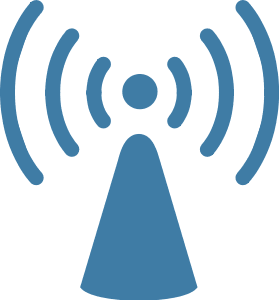
Having said that, if you're concerned that your wireless internet speed isn't what it should be, there are things you can try to speed it up.
Move the wireless router
Your wireless router is the hub for your wireless internet experience. Your wireless signal broadcasts from it, and if it's tucked away in a far corner, you're connection quality can suffer.
Keep in mind, too, that structural elements like wiring and plumbing can interfere with a wireless signal. A building's structure, too, can be sufficient to affect wireless performance.
Remember you can always check your wireless signal strength by hovering your mouse over the wireless internet indicator found in the system tray, near the time of day in the corner of your screen. Generally speaking, the stronger the signal, the better your internet connection. So physically moving the router to a more central location – one away from structural elements – may well help.
Update the wireless driver on your computer
If your driver for your wireless router is out of date, your performance may be enhanced by getting the latest version. There's a reason vendors release new drivers. Often it's to address performance or security issues. Either way, it's a good idea to keep it up to date.
Fortunately, Windows can automatically get the latest driver – with just a bit of help from you. Click on your Windows Start button, and then right-click on My Computer (or just Computer for your Vista and Win 7 users).
In the pop-up menu, select Manage. In the resulting Computer Management screen, click on the plus sign next to Network adapters. Find the entry for your wireless adapter (hint: it will probably contain the word wireless or WLAN) and right-click on it. In the pop-up, select Update Driver Software.
Windows will search the internet for the latest version. In case Windows isn't able to query for the driver, you can always go to the manufacturer's web site and download a setup program for the driver manually.
Upgrade the router's firmware
Just like it's important to keep current on the adapter's driver version, the router's software may well have updated since you installed it. And again, this update may well improve performance or security.
The router's firmware can be upgraded through the router interface. You access that by typing the router's IP address into a web browser. Refer to your router's user guide for further instructions.
Change the router's broadcast channel
Other devices such as cell phones, cordless phones, microwaves or even house wiring can also interfere with the wireless signal. It's for this reason that you have the ability to change the channel that the wireless router uses to broadcast its signal. Frequently, changing the channel on the router will bypass this interference. Again, you access this feature through the router's web browser interface. And again, refer to your router's user guide for this information.
Purchase a wireless range expander
If your wireless connection overall is good, but there are areas in the building where the signal strength is weak – and you can't move the router to a better location – a wireless range expander may be the solution you need.
A wireless range expander will receive the wireless signal from the router and re-broadcast it. The advantage is, the re-broadcast signal will be as strong as the signal going out from the router. So by installing a wireless range expander in an area that has "fair" or "poor" signal strength, you can improve the strength in that area to "excellent".
Check your internet speed
Finally, you can check your internet speed before and after applying any of these fixes to actually determine if they work for you. There are several free speed tests on the internet. One of The Computer Psychic's favorite can be found at www.speakeasy.net/speedtest/
No comments:
Post a Comment