Ok, you're cruising along the Internet, connecting to web sites with lightening speed, then before you know it, you are staring at an hour glass waiting…and waiting…and waiting for the page to load.
Eventually you give up waiting, and go elsewhere, only to realize your browsing experience has slowed to a crawl.
No what?
Don't panic.
It's time to troubleshoot, using simple tools and common sense…
Checking Your Home Network
The first test I usually check, is to see if my home network is working properly.
First I will ping my router by typing it's default gateway address at a command prompt (this test applies to a wireless or wired connection).
To access the command prompt, in Windows 7 - search for cmd from the Start menu search bar or for Windows XP, type cmd in the Run box.
Then at the prompt, type the following (using your default router IP address):
ping 192.168.1.1

If the "time" in "ms" (mili seconds) is similar to what is shown in the screen shot (under 15ms) then your network is fine.
TIP: If you don't know your router IP address, just type ipconfig at the command prompt and look for "Default Gateway" of the active adapter.
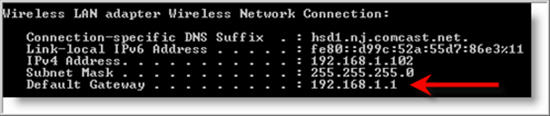
As a further test, you can connect to the router administration interface using a browser (for most routers, just type https://192.168.1.1) and take notice of how quickly (or slow) the page loads.
If the connection is slow or is broken, then physically check your router and see if it's powered on, or it has failed. For wired networks, don't forget to check the cable between your computer and the router.
It may also be possible that someone on your home network is downloading a larger file (or streaming a movie) and eating up bandwidth.
Once you are satisfied your network is OK, it's time to move onto the next step.
Check Your ISP
Using the command prompt, simply type the following at the prompt:
ping www.google.com
If the "time" response is high, it may be your ISP causing problems. You should also ping other authority sites (Yahoo, Microsoft, Facebook, etc) to get a good idea of what's going on.
If these sites respond quickly, it may be just the site you are trying to reach. If so, ping that site and check it's response times. If the response time is high, more than likely that site is having problems.
If no connection exists after pinging Google (and other sites), then a call to your ISP is needed to have them check your connection from their end back to your location.
Check DNS
If you are unable to reach a site or it is slow to load (and you give up waiting), sometimes DNS can be the culprit even when trying to connect to one site.
To easily clear up any DNS related problems on your computer, simply reset your network adapter.
From the Start menu run command, type ncpa.cpl.
In the Network Connections window, find your active adapter, then right click on it and select "Disable"
Once the "Status" column changes to Disabled (hit F5 to refresh if needed), right click on it again and select Enable.
By re-setting your network connection, you will wipe the DNS cache on your computer.
If things are still slow…it's time to move on to the next step
Using Online Network Tools
One of the great things about the Internet, is that you can test from a location other than your home network.
For example, visiting network-tools.com you can use their tools, such as ping and lookup (for DNS testing) that will allow you to troubleshoot and verify where connection problems exists.
The ping tool will "ping" sites and provide response times, while "lookup" will verify a site IP address. Another useful tool is "traceroute" for checking a continuous path to the destination site.
Another great site is downforeveryoneorjustme.com. Just type the URL of the site you are trying to reach and it will tell if if the site is up or down (reachable or not).
By using this site, you are by-passing your ISP network and verifying if the site can be reached from downforeveryoneorjustme.com location.
Need to check your overall connection speed (bandwidth) and see if your ISP really is giving you your money's worth. Check out dslreports.com and speakeasy.net.
Another check I like to do, is to visit social sites or forums, and see if other people are reporting issues about a site. These site are great for checking out a problem with a site, before the site owner(s) realize THEY have a problem!
Hardware Problem
In the world of computers, hardware issues can easily mask a problem, making you think it's something else.
For example ISP's may update firmware revisions on their equipment that you are renting from them (routers, modems, etc…) which sometimes causes problems on those devices or create incompatibility issues with your hardware.
In the case of incompatibility problems, make sure your network adapter drivers and router firmware are update. But before you do anything, contact your ISP and check with them if any changes were made before you go update happy with your hardware (simply use common sense in this area).
In some cases, you may have an old outdated router that just needs to be replaced. When this occurs, my favorite place for finding cheap prices for new hardware can be found here .
.
Now that you know how to track down slow connection problems on the Internet, the next time things slow down, you won't have to guess who is causing the bottleneck.
Eventually you give up waiting, and go elsewhere, only to realize your browsing experience has slowed to a crawl.
No what?
Don't panic.
It's time to troubleshoot, using simple tools and common sense…
Checking Your Home Network
The first test I usually check, is to see if my home network is working properly.
First I will ping my router by typing it's default gateway address at a command prompt (this test applies to a wireless or wired connection).
To access the command prompt, in Windows 7 - search for cmd from the Start menu search bar or for Windows XP, type cmd in the Run box.
Then at the prompt, type the following (using your default router IP address):
ping 192.168.1.1

If the "time" in "ms" (mili seconds) is similar to what is shown in the screen shot (under 15ms) then your network is fine.
TIP: If you don't know your router IP address, just type ipconfig at the command prompt and look for "Default Gateway" of the active adapter.
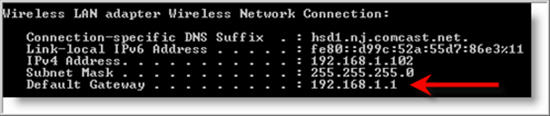
As a further test, you can connect to the router administration interface using a browser (for most routers, just type https://192.168.1.1) and take notice of how quickly (or slow) the page loads.
If the connection is slow or is broken, then physically check your router and see if it's powered on, or it has failed. For wired networks, don't forget to check the cable between your computer and the router.
It may also be possible that someone on your home network is downloading a larger file (or streaming a movie) and eating up bandwidth.
Once you are satisfied your network is OK, it's time to move onto the next step.
Check Your ISP
Using the command prompt, simply type the following at the prompt:
ping www.google.com
If the "time" response is high, it may be your ISP causing problems. You should also ping other authority sites (Yahoo, Microsoft, Facebook, etc) to get a good idea of what's going on.
If these sites respond quickly, it may be just the site you are trying to reach. If so, ping that site and check it's response times. If the response time is high, more than likely that site is having problems.
If no connection exists after pinging Google (and other sites), then a call to your ISP is needed to have them check your connection from their end back to your location.
Check DNS
If you are unable to reach a site or it is slow to load (and you give up waiting), sometimes DNS can be the culprit even when trying to connect to one site.
To easily clear up any DNS related problems on your computer, simply reset your network adapter.
From the Start menu run command, type ncpa.cpl.
In the Network Connections window, find your active adapter, then right click on it and select "Disable"
Once the "Status" column changes to Disabled (hit F5 to refresh if needed), right click on it again and select Enable.
By re-setting your network connection, you will wipe the DNS cache on your computer.
If things are still slow…it's time to move on to the next step
Using Online Network Tools
One of the great things about the Internet, is that you can test from a location other than your home network.
For example, visiting network-tools.com you can use their tools, such as ping and lookup (for DNS testing) that will allow you to troubleshoot and verify where connection problems exists.
The ping tool will "ping" sites and provide response times, while "lookup" will verify a site IP address. Another useful tool is "traceroute" for checking a continuous path to the destination site.
Another great site is downforeveryoneorjustme.com. Just type the URL of the site you are trying to reach and it will tell if if the site is up or down (reachable or not).
By using this site, you are by-passing your ISP network and verifying if the site can be reached from downforeveryoneorjustme.com location.
Need to check your overall connection speed (bandwidth) and see if your ISP really is giving you your money's worth. Check out dslreports.com and speakeasy.net.
Another check I like to do, is to visit social sites or forums, and see if other people are reporting issues about a site. These site are great for checking out a problem with a site, before the site owner(s) realize THEY have a problem!
Hardware Problem
In the world of computers, hardware issues can easily mask a problem, making you think it's something else.
For example ISP's may update firmware revisions on their equipment that you are renting from them (routers, modems, etc…) which sometimes causes problems on those devices or create incompatibility issues with your hardware.
In the case of incompatibility problems, make sure your network adapter drivers and router firmware are update. But before you do anything, contact your ISP and check with them if any changes were made before you go update happy with your hardware (simply use common sense in this area).
In some cases, you may have an old outdated router that just needs to be replaced. When this occurs, my favorite place for finding cheap prices for new hardware can be found here
Now that you know how to track down slow connection problems on the Internet, the next time things slow down, you won't have to guess who is causing the bottleneck.
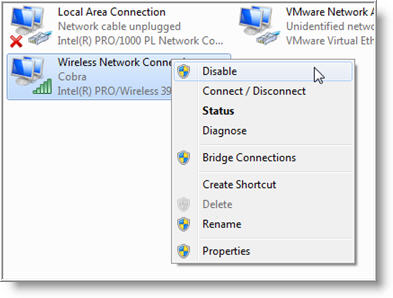
No comments:
Post a Comment