Gyachi for Ubuntu 10.04 Lucid Lynx
Gyachi application is a fork from Gyach Enhanced yahoo Client for Linux based operating system.Gyachi is based on yahoo instant messenger protocol.Gyachi’s user interface is based on GTK+ version-2 and it’s aim is to provide all the features that is available in windows yahoo messenger client.It has a lot of features like Voice-chat,nicknames,webcams,avatars,images and many more.
Installing Gyachi from Synaptic Package Manager
1. Open Synaptic Package Manager and enter the login password(If asks).
2. Then click on Settings->Repositories->Other Software.
3. Next,click on +Add and enter the following value in box which says APT line
ppa:baudm
Then,click on +Add Source.
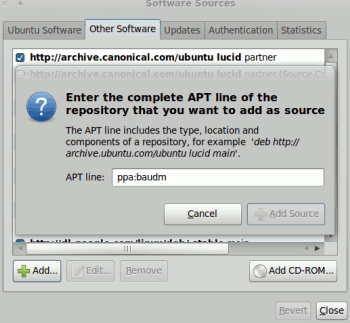 4. Next,close the current window and click on Reload button in Synaptic Package Manager.
4. Next,close the current window and click on Reload button in Synaptic Package Manager.
5. Now,search for gyachi in quick search bar of synaptic package manager;Mark the box for installation(Select the dependencies by clicking on ok if necessary) and click on Apply to install gyachi.Installation will complete within a minute.
Installing Gyachi from Command Line
1. open terminal from Applications->Accessories->Terminal or hit CTRL+ALT+T.
Then Type the following command -
sudo add-apt-repository ppa:baudm
sudo apt-get update
sudo apt-get install gyachi
Using Gyachi in Ubuntu 10.04
Open Gyachi – improved from Applications->Internet->GYachE Improved.
Gyachi application is a fork from Gyach Enhanced yahoo Client for Linux based operating system.Gyachi is based on yahoo instant messenger protocol.Gyachi’s user interface is based on GTK+ version-2 and it’s aim is to provide all the features that is available in windows yahoo messenger client.It has a lot of features like Voice-chat,nicknames,webcams,avatars,images and many more.
install Gyachi in ubuntu 9.10/10.04/10.10
On Ubuntu 10.04 you can either install it from Synaptic Package Manager after adding the Package address or from command line.Here both the methods are explained choose whatever you like.Installing Gyachi from Synaptic Package Manager
1. Open Synaptic Package Manager and enter the login password(If asks).
2. Then click on Settings->Repositories->Other Software.
3. Next,click on +Add and enter the following value in box which says APT line
ppa:baudm
Then,click on +Add Source.
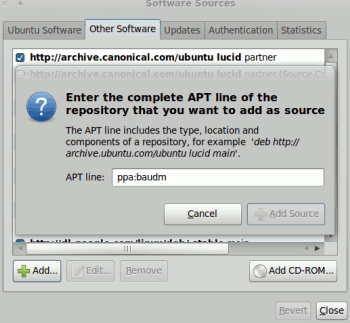
5. Now,search for gyachi in quick search bar of synaptic package manager;Mark the box for installation(Select the dependencies by clicking on ok if necessary) and click on Apply to install gyachi.Installation will complete within a minute.
Installing Gyachi from Command Line
1. open terminal from Applications->Accessories->Terminal or hit CTRL+ALT+T.
Then Type the following command -
sudo add-apt-repository ppa:baudm
sudo apt-get update
sudo apt-get install gyachi
Using Gyachi in Ubuntu 10.04
Open Gyachi – improved from Applications->Internet->GYachE Improved.
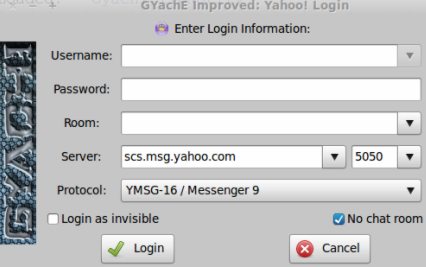
No comments:
Post a Comment