Tags: Ubuntu, Eclipse, IDE, Install, Howto, How to.
Nowadays, IDE i.e Integrated Development Environment is used by most of the Programmers and software developers, as it provides sophisticated software development environment; features like – auto code completion, easy testing and debugging, syntax coloring, framework integration etc.
So IDE creates a layer of abstraction, that is certainly helpful for production environment, but may not be good for novice programmers (due to abstraction layer created by IDE, they might lack some background concepts).
There are a number of IDEs available in the Market, but few open source IDE like Eclipse and NetBeans are the most popular. Eclipse IDE is a multi-language software development environment, written in java and available for all platforms like Linux based OS, e.g Ubuntu 11.04 (Natty Narwhal), Debian, Linux Mint, etc, Windows and Mac OS X. Eclipse is a free and open source software (Available under Eclipse Public License, very close to GPL), developed by FOSS community.
Eclipse is the most popular IDE among the Java developers. Eclipse architecture is very flexible and modular, so eclipse is well suited not only for Java programming (with JDT (Java Development Tools) ), but also for C/C++, with CDT (C/C++ Development Tools) components. Most of the frameworks and environments are well suitable with Eclipse; functionality can be easily added with plugins. On Ubuntu 11.04, you can use synaptic package manager or Ubuntu software center or shell to install eclipse in few clicks.
Installing Eclipse IDE on Ubuntu 11.04
Install Eclipse IDE from Ubuntu Software
#1 : Go to main menu (Top Left Corner) and search for ‘ubuntu software center’ or just open it from left econ bar.
#2 : Now, search for ‘eclipse’ in quick search bar.
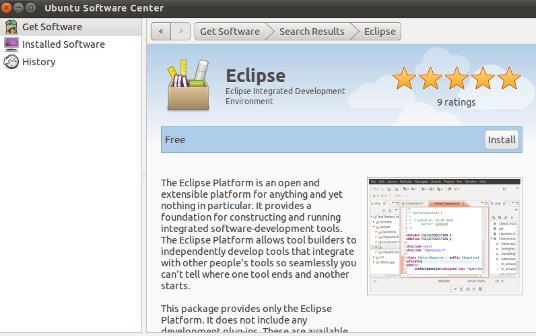
#3 : Click on more info (if you want to know more(like Ratings, reviews) before installing, generally recommended), then click on install to begin (You may have to enter your login password), wait until the installation is complete.
#4 : That’s all..you can access it from the main menu (just type ‘eclipse’).
Download and install
Get eclipse from its official website and extract it to any directory (say ‘home’) and make it executable using chmod command, add a path variable (to access directly) if required.
Download Eclipse IDE
Then extract it to the directory ‘/home/your_username’ and make the eclipse.sh file executable using the command-
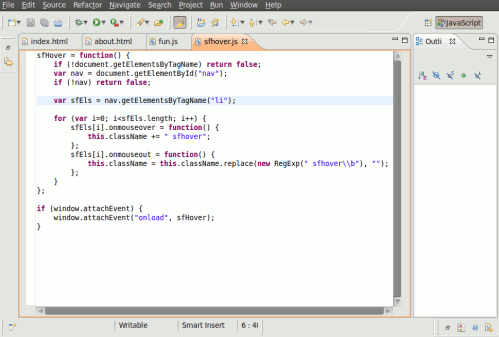
Nowadays, IDE i.e Integrated Development Environment is used by most of the Programmers and software developers, as it provides sophisticated software development environment; features like – auto code completion, easy testing and debugging, syntax coloring, framework integration etc.
So IDE creates a layer of abstraction, that is certainly helpful for production environment, but may not be good for novice programmers (due to abstraction layer created by IDE, they might lack some background concepts).
There are a number of IDEs available in the Market, but few open source IDE like Eclipse and NetBeans are the most popular. Eclipse IDE is a multi-language software development environment, written in java and available for all platforms like Linux based OS, e.g Ubuntu 11.04 (Natty Narwhal), Debian, Linux Mint, etc, Windows and Mac OS X. Eclipse is a free and open source software (Available under Eclipse Public License, very close to GPL), developed by FOSS community.
Eclipse is the most popular IDE among the Java developers. Eclipse architecture is very flexible and modular, so eclipse is well suited not only for Java programming (with JDT (Java Development Tools) ), but also for C/C++, with CDT (C/C++ Development Tools) components. Most of the frameworks and environments are well suitable with Eclipse; functionality can be easily added with plugins. On Ubuntu 11.04, you can use synaptic package manager or Ubuntu software center or shell to install eclipse in few clicks.
Installing Eclipse IDE on Ubuntu 11.04
Install Eclipse IDE from Ubuntu Software
#1 : Go to main menu (Top Left Corner) and search for ‘ubuntu software center’ or just open it from left econ bar.
#2 : Now, search for ‘eclipse’ in quick search bar.
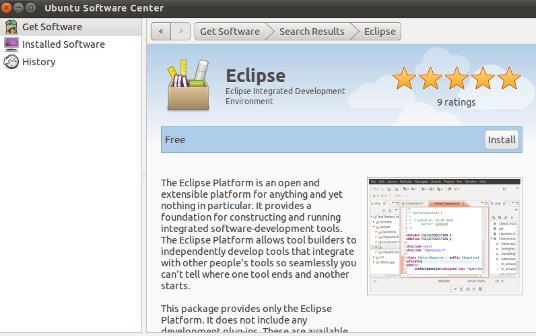
#3 : Click on more info (if you want to know more(like Ratings, reviews) before installing, generally recommended), then click on install to begin (You may have to enter your login password), wait until the installation is complete.
#4 : That’s all..you can access it from the main menu (just type ‘eclipse’).
Download and install
Get eclipse from its official website and extract it to any directory (say ‘home’) and make it executable using chmod command, add a path variable (to access directly) if required.
Download Eclipse IDE
Then extract it to the directory ‘/home/your_username’ and make the eclipse.sh file executable using the command-
sudo chmod +x eclipse.sh
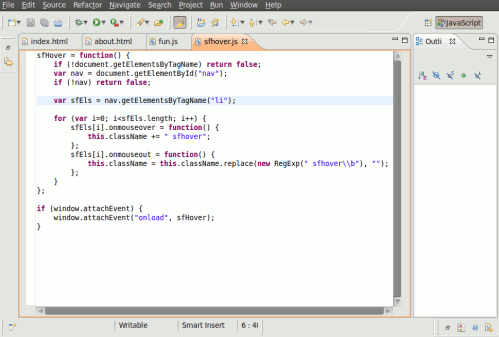
Eclipse supports: Java, C/C++, PHP, Perl, Ruby, Python and others
ReplyDeleteSome of the positive traits of Eclipse IDE is that it is highly extendable by the use of plugins, Android SDK support for Java EE.Eclipse IDE Ubuntu : Ubuntu Development Environment